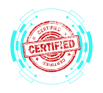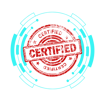1.10 Identifying Common Features and Tools of macOS/Desktop OS
COMPTIA A+ CORE 2 - DOMAIN 1
Cyber Wizard


This article provides an overview of essential features, system tools, and best practices for managing macOS, as required for the CompTIA A+ exam.
CompTIA A+ Exam Domain: Domain 1.10 - Identify common features and tools of the macOS/desktop OS.
Installation and Uninstallation of Applications
Common File Types for macOS Applications
.dmg (Disk Image File):
Used for software distribution.
Mounted as a virtual drive before installation.
.pkg (Package Installer):
Used for system-wide installations.
Requires administrator privileges.
.app (Application Bundle):
The executable file format for macOS applications.
Typically placed in the /Applications folder.
Application Installation Methods
App Store:
Centralized platform for downloading and updating macOS apps.
Provides security-vetted applications.
Manual Installation:
Drag and drop .app files from .dmg to /Applications.
Run .pkg files for guided installation.
Uninstallation Process
Drag the application to the Trash.
Use Finder → Applications → Right-click and Move to Trash.
For full removal, delete related files from ~/Library/Application Support/.
Use third-party tools like AppCleaner for thorough removal.
Apple ID and Corporate Restrictions
Apple ID:
Required for App Store, iCloud, and Apple services.
Syncs settings, applications, and purchases across Apple devices.
Corporate Restrictions:
Managed through Mobile Device Management (MDM) solutions.
May restrict software installations, network access, and system settings.
Best Practices
Backups
Use Time Machine for automatic backups.
Store important data on iCloud Drive for cloud access.
Antivirus
macOS has built-in security features like XProtect and Gatekeeper.
Consider additional protection like Malwarebytes for advanced threats.
Updates/Patches
Apply updates through System Preferences → Software Update.
Enable automatic updates for security patches and performance improvements.
System Preferences
macOS system settings are managed through System Preferences.
Common Settings:
Displays: Configure resolution, brightness, and external monitor settings.
Networks: Manage Wi-Fi, Ethernet, VPN, and Bluetooth connections.
Printers & Scanners: Add, remove, and configure printing devices.
Privacy & Security: Control app permissions, encryption, and firewall settings.
Accessibility: Adjust settings for users with disabilities.
Time Machine: Set up and manage backups.
Features -
Multiple Desktops
Create virtual desktops for organizing tasks.
Access via Mission Control (F3 key or trackpad gesture).
Mission Control
Provides an overview of all open windows and desktops.
Activated by swiping up with three fingers on a trackpad.
Keychain
Built-in password manager for storing credentials.
Supports auto-fill in Safari and system-wide password protection.
Spotlight
System-wide search feature.
Launched using Cmd + Space.
Searches apps, files, emails, and web content.
iCloud
Syncs files, photos, and app data across Apple devices.
Integrated with macOS Finder and System Preferences.
Gestures
Multi-touch gestures for navigation:
Swipe between desktops with three fingers.
Pinch to open Launchpad.
Swipe up with three fingers for Mission Control.
Finder
File management system for browsing files and external drives.
Supports tagging, quick look, and file previews.
Remote Disc
Allows network access to CD/DVD drives on other Macs.
Used for installing software on devices without an optical drive.
Dock
Quick access to frequently used applications.
Customizable for app and folder shortcuts.
System Utilities -
Disk Utility
Manages internal and external drives.
Formats, partitions, and repairs disks.
Supports First Aid for diagnosing disk errors.
FileVault
Full-disk encryption for data security.
Enabled via System Preferences → Security & Privacy.
Terminal
Command-line interface for advanced system management.
Used for file navigation, scripting, and system configuration.
Force Quit
Used to close unresponsive applications.
Accessed via Cmd + Option + Esc or Apple Menu → Force Quit.
Final Thoughts
Understanding macOS features, system tools, and best practices is essential for troubleshooting and system administration. The CompTIA A+ exam evaluates knowledge of macOS installation, security, configuration, and system utilities to ensure IT professionals can manage macOS environments effectively.