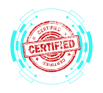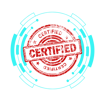1.3 Using Features and Tools of the Microsoft Windows 10 Operating System
COMPTIA A+ CORE 2 - DOMAIN 1
Cyber Wizard


This article provides an overview of essential features and tools in Windows 10 used for system monitoring, troubleshooting, and configuration, as required for the CompTIA A+ exam.
CompTIA A+ Exam Domain: Domain 1.3 - Given a scenario, use features and tools of the Microsoft Windows 10 operating system (OS).
Task Manager
Task Manager is a built-in Windows utility that allows users to monitor system performance, manage running applications, and troubleshoot system issues.
Key Features:
Processes: Displays active applications and background processes.
Performance: Provides real-time CPU, memory, disk, and network usage statistics.
Startup: Lists programs that launch during system boot, allowing users to enable or disable them.
Users: Shows logged-in users and their resource usage.
Services: Displays system services and their running status.
Usage Example:
Press Ctrl + Shift + Esc or Ctrl + Alt + Del → Task Manager to open.
Right-click a process to End Task, view Properties, or Open File Location.
Microsoft Management Console (MMC) Snap-Ins
MMC snap-ins provide a unified interface for managing system settings and administrative tasks.
Common MMC Snap-Ins and Their Uses:
Event Viewer (eventvwr.msc): Logs system, application, and security events for troubleshooting.
Disk Management (diskmgmt.msc): Allows partition creation, formatting, and drive management.
Task Scheduler (taskschd.msc): Automates tasks based on predefined triggers.
Device Manager (devmgmt.msc): Manages hardware drivers and peripherals.
Certificate Manager (certmgr.msc): Handles security certificates for authentication and encryption.
Local Users and Groups (lusrmgr.msc): Manages user accounts and group memberships.
Performance Monitor (perfmon.msc): Provides real-time performance analysis with detailed reports.
Group Policy Editor (gpedit.msc): Allows advanced configuration of system policies (Pro and Enterprise editions only).
Usage Example:
Open Run (Windows + R), type mmc, and press Enter to launch Microsoft Management Console.
Add or remove snap-ins by selecting File → Add/Remove Snap-in.
Additional Windows Tools
These utilities provide detailed system information, resource management, and maintenance capabilities.
System Information (msinfo32.exe)
Displays detailed hardware, software, and system configuration information.
Useful for diagnosing hardware compatibility and troubleshooting issues.
Resource Monitor (resmon.exe)
Provides real-time monitoring of CPU, disk, network, and memory usage.
More detailed than Task Manager’s Performance tab.
System Configuration (msconfig.exe)
Manages boot settings, startup programs, and system services.
Used to enable Safe Mode or disable unnecessary startup programs.
Disk Cleanup (cleanmgr.exe)
Frees up disk space by removing temporary files, cache, and system logs.
Can be scheduled for automatic cleanup.
Disk Defragmenter (dfrgui.exe)
Optimizes file storage on mechanical hard drives to improve performance.
Not necessary for SSDs, as they use different data storage methods.
Registry Editor (regedit.exe)
Allows advanced users to manually edit Windows Registry settings.
Used for troubleshooting system settings and making configuration changes.
Warning: Incorrect modifications can cause system instability.
Usage Example:
Open Run (Windows + R) and type the respective command (e.g., msinfo32) to access the desired tool.
Final Thoughts
Mastering Windows administrative tools allows IT professionals to diagnose and resolve system issues efficiently. The CompTIA A+ exam evaluates proficiency in these tools to ensure effective troubleshooting and system management.