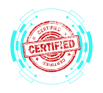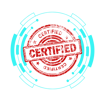1.4 Using the Appropriate Microsoft Windows 10 Control Panel Utility
COMPTIA A+ CORE 2 - DOMAIN 1
Cyber Wizard


This article provides an overview of essential Windows 10 Control Panel utilities used for system configuration, security, and troubleshooting, as required for the CompTIA A+ exam.
CompTIA A+ Exam Domain: Domain 1.4 - Given a scenario, use the appropriate Microsoft Windows 10 Control Panel utility.
Common Control Panel Utilities and Their Uses
Internet Options
Configures browser settings, security, privacy, and advanced network options for Internet Explorer and some system-wide settings.
Key Features:
Manage cookies and browsing history.
Adjust security levels for different internet zones.
Configure proxy settings and LAN settings.
Control pop-up blockers and certificate settings.
Devices and Printers
Manages installed hardware, including printers, scanners, and Bluetooth devices.
Key Features:
View connected peripherals.
Add or remove printers and set default printers.
Troubleshoot printing and connection issues.
Programs and Features
Used to uninstall, repair, or modify installed software.
Key Features:
Remove unused applications to free up space.
Turn Windows features on or off (e.g., Hyper-V, Telnet).
Repair or change installed programs.
Network and Sharing Center
Central hub for configuring and troubleshooting network connections.
Key Features:
View active network connections.
Change adapter settings and configure sharing options.
Troubleshoot internet connection problems.
System
Provides information about Windows edition, hardware specifications, and performance settings.
Key Features:
View Windows activation and licensing details.
Access advanced system settings, such as performance tuning and remote access.
Check system properties and environment variables.
Windows Defender Firewall
Configures security settings to protect the system from unauthorized access.
Key Features:
Allow or block applications from accessing the internet.
Configure inbound and outbound firewall rules.
Enable or disable firewall protection.
Mail (Microsoft Outlook Configuration)
Used to manage email profiles and settings for Microsoft Outlook.
Key Features:
Add, remove, or modify email accounts.
Configure data files and server settings.
Sound
Controls system audio settings, including input/output devices and sound schemes.
Key Features:
Set default playback and recording devices.
Adjust speaker and microphone volume levels.
Configure system sounds and enhancements.
User Accounts
Manages Windows user profiles and authentication settings.
Key Features:
Create, modify, or delete user accounts.
Configure password policies and parental controls.
Manage credential storage for network and app logins.
Device Manager
Displays and manages system hardware and drivers.
Key Features:
Update, disable, or uninstall drivers.
Troubleshoot hardware-related issues.
View device properties and system resources.
Indexing Options
Configures Windows Search to optimize file indexing for faster searches.
Key Features:
Modify indexed locations.
Rebuild the search index.
Enable or disable file content indexing.
Administrative Tools
Provides access to advanced system utilities.
Key Features:
Includes Event Viewer, Task Scheduler, Performance Monitor, and more.
Manage system diagnostics and performance monitoring.
Configure advanced security and management policies.
File Explorer Options
Customizes how File Explorer displays files and folders.
Key Features:
Show hidden files: Reveals hidden system files.
Hide extensions: Enables or disables file extension visibility.
General options: Configures quick access settings and open behavior.
View options: Adjusts folder settings and visual preferences.
Power Options
Configures power management settings for efficiency and battery life optimization.
Key Features:
Hibernate: Saves current state to disk for low-power shutdowns.
Power Plans: Adjusts power consumption profiles.
Sleep/Suspend: Temporarily powers down the device while maintaining session state.
Standby: Reduces power usage without shutting down completely.
Choose What Closing the Lid Does: Defines laptop lid-close behavior.
Turn On Fast Startup: Reduces boot time after shutdown.
USB Selective Suspend: Saves power by disabling unused USB devices.
Ease of Access
Provides accessibility options for users with disabilities.
Key Features:
Enable screen magnifiers, narrators, and contrast modes.
Configure keyboard shortcuts and on-screen keyboards.
Adjust visual and audio alerts for hearing-impaired users.
Final Thoughts
The Windows Control Panel utilities provide essential tools for managing system performance, security, hardware, and user settings. Mastering these utilities is crucial for IT professionals troubleshooting and configuring Windows systems, as tested in the CompTIA A+ exam.