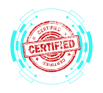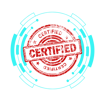1.5 Using the Appropriate Windows Settings
COMPTIA A+ CORE 2 - DOMAIN 1
Cyber Wizard


This article provides an overview of essential Windows 10 settings used for system customization, security, and troubleshooting, as required for the CompTIA A+ exam.
CompTIA A+ Exam Domain: Domain 1.5 - Given a scenario, use the appropriate Windows settings.
Windows Settings Overview
Windows Settings is a centralized location for configuring various aspects of the operating system, replacing many traditional Control Panel functions.
Time and Language
Configures regional settings, keyboard layout, and speech recognition.
Key Features:
Adjust date, time, and time zone settings.
Enable or disable automatic time synchronization.
Configure language preferences and regional formats.
Manage speech-to-text and voice recognition settings.
Update and Security
Manages Windows updates, system security, and recovery options.
Key Features:
Check for and install Windows updates.
Configure update policies (e.g., active hours, restart options).
Manage Windows Defender Antivirus and firewall settings.
Access system recovery tools (e.g., reset PC, backup, BitLocker).
Personalization
Customizes desktop appearance and display settings.
Key Features:
Change the desktop background, themes, and lock screen.
Adjust colors, fonts, and high-contrast settings.
Configure taskbar behavior and Start menu layout.
Enable or disable transparency effects.
Apps
Manages installed applications and default programs.
Key Features:
View and uninstall installed apps.
Set default apps for email, web browsing, and media playback.
Configure app execution settings and offline map downloads.
Manage optional Windows features and app permissions.
Privacy
Controls access to personal data and system sensors.
Key Features:
Manage app permissions for camera, microphone, and location services.
Enable or disable diagnostic data collection.
Configure advertising ID and activity tracking preferences.
Adjust settings for speech, typing, and account information access.
System
Manages device performance, storage, and notifications.
Key Features:
View system specifications (CPU, RAM, device name, Windows version).
Configure power and sleep settings.
Adjust display resolution and scaling.
Manage notifications, sound settings, and focus assist.
Devices
Controls peripheral devices and Bluetooth connections.
Key Features:
Add and remove Bluetooth and wireless devices.
Configure printer and scanner settings.
Adjust mouse, touchpad, and keyboard settings.
Manage autoplay and USB preferences.
Network and Internet
Configures network connectivity, VPN, and data usage settings.
Key Features:
View active network connections and IP settings.
Set up Wi-Fi, Ethernet, and mobile hotspot connections.
Configure VPN and proxy settings.
Monitor data usage and set metered connection preferences.
Gaming
Manages Xbox-related services and gaming performance settings.
Key Features:
Enable Game Mode for optimized performance.
Configure Game Bar for screen recording and broadcasting.
Set up Xbox networking and parental controls.
Manage installed games and gaming peripherals.
Accounts
Controls user profiles, login methods, and synchronization options.
Key Features:
Manage local and Microsoft account sign-ins.
Configure account sync settings across multiple devices.
Set up family and other user accounts.
Change sign-in options, including PIN, password, and biometric authentication.
Final Thoughts
Windows Settings provide a streamlined interface for managing system configurations and personalization. The CompTIA A+ exam evaluates proficiency in using these settings for troubleshooting and optimizing the user experience.