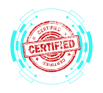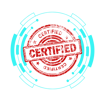1.6 Configuring Microsoft Windows Networking Features on a Client/Desktop
COMPTIA A+ CORE 2 - DOMAIN 1
Cyber Wizard


This article provides an overview of configuring networking features in Microsoft Windows, including workgroup and domain setup, firewall settings, network configurations, and connectivity options, as required for the CompTIA A+ exam.
CompTIA A+ Exam Domain: Domain 1.6 - Given a scenario, configure Microsoft Windows networking features on a client/desktop.
Workgroup vs. Domain Setup
Windows devices can operate in either a workgroup or a domain based on organizational needs.
Workgroup
Used in: Small office/home networks (peer-to-peer networking).
Key Features:
Devices are independently managed.
Local authentication on each machine.
Computers share files, printers, and network resources without centralized management.
Configuration Steps:
Open Settings → System → About.
Click Rename this PC (Advanced) and select Change.
Select Workgroup and enter a name.
Restart the computer for changes to take effect.
Domain
Used in: Enterprise environments with centralized administration.
Key Features:
Requires a Windows Server with Active Directory (AD).
Centralized authentication and resource management.
Enhanced security policies and group policies.
Configuration Steps:
Open Control Panel → System.
Click Advanced System Settings → Computer Name.
Click Change and enter the Domain Name.
Provide domain credentials to join.
Restart the system to complete the setup.
Local OS Firewall Settings
Windows Firewall (Defender Firewall) provides protection against unauthorized network traffic.
Application Restrictions and Exceptions
Allow/block applications through the firewall.
Steps to Configure:
Open Control Panel → Windows Defender Firewall.
Click Allow an app or feature through Windows Defender Firewall.
Select an application and choose whether to allow it on Private or Public networks.
Firewall Configuration
Enable/Disable Firewall:
Open Control Panel → Windows Defender Firewall.
Click Turn Windows Defender Firewall on or off.
Create Inbound/Outbound Rules:
Open Advanced Settings in Windows Defender Firewall.
Configure rules for specific ports, protocols, or applications.
Client Network Configuration
Proper IP configuration is necessary for connectivity.
Internet Protocol (IP) Addressing Scheme
Dynamic IP (DHCP): Automatically assigned by the router.
Static IP: Manually configured, useful for servers and printers.
Steps to Configure:
Open Control Panel → Network and Sharing Center.
Click Change adapter settings.
Right-click the active network adapter and select Properties.
Select Internet Protocol Version 4 (TCP/IPv4) and click Properties.
Choose Obtain an IP address automatically (DHCP) or enter a static IP.
Domain Name System (DNS) Settings
Resolves hostnames to IP addresses.
Manually configure DNS in TCP/IPv4 Properties if using custom DNS servers (e.g., Google’s 8.8.8.8).
Subnet Mask & Gateway
Subnet Mask: Defines the local network range (e.g., 255.255.255.0).
Default Gateway: The router’s IP address, directing traffic outside the local network.
Establishing Network Connections
Windows supports multiple network connection methods.
Virtual Private Network (VPN)
Used for secure remote access.
Steps to Configure:
Open Settings → Network & Internet → VPN.
Click Add a VPN connection.
Enter the VPN provider, server address, and credentials.
Click Connect.
Wireless (Wi-Fi) Connections
Steps:
Open Settings → Network & Internet → Wi-Fi.
Select a network and enter the password.
Click Connect.
Wired (Ethernet) Connections
Requires a physical Ethernet connection.
Automatically configures via DHCP or requires manual IP assignment.
Wireless Wide Area Network (WWAN)
Cellular network-based internet connection.
Requires a SIM card and compatible hardware.
Proxy Settings
Configures an intermediary server for internet access.
Steps to Configure:
Open Settings → Network & Internet → Proxy.
Enable Use a proxy server.
Enter the proxy IP address and port number.
Public vs. Private Network Settings
Private Network:
Allows device and file sharing.
Ideal for trusted networks (e.g., home or office).
Public Network:
Disables file sharing and device discovery.
Recommended for public Wi-Fi hotspots.
Steps to Change Network Profile:
Open Settings → Network & Internet → Status.
Click Change connection properties.
Select Public or Private.
File Explorer Navigation – Network Paths
Access shared network resources:
\ServerName\SharedFolder
\192.168.1.10\SharedDocs
Map Network Drive:
Open File Explorer.
Click This PC → Map network drive.
Assign a drive letter and enter the network path.
Click Finish.
Metered Connections and Limitations
Used to restrict data usage on networks with limited bandwidth.
Steps to Enable:
Open Settings → Network & Internet → Wi-Fi.
Click on the network and enable Set as metered connection.
Limitations:
Reduces background data usage.
Prevents automatic Windows updates.
Final Thoughts
Proper network configuration is essential for seamless connectivity and security. The CompTIA A+ exam evaluates the ability to set up workgroups, domains, firewalls, VPNs, and troubleshoot network issues. Mastery of these topics ensures IT professionals can manage Windows networking efficiently.