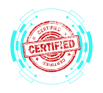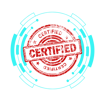1.9 Performing OS Installations and Upgrades in a Diverse OS Environment
COMPTIA A+ CORE 2 - DOMAIN 1
Cyber Wizard


This article provides an overview of OS installation and upgrade methods, partitioning schemes, drive formatting, and key considerations for upgrading an operating system, as required for the CompTIA A+ exam.
CompTIA A+ Exam Domain: Domain 1.9 - Given a scenario, perform OS installations and upgrades in a diverse OS environment.
Boot Methods
Operating systems can be installed using various boot methods depending on the device and infrastructure.
Common Boot Methods:
USB Drive: Most common method using a bootable flash drive created with tools like Rufus or Windows Media Creation Tool.
Optical Media (CD/DVD): Used for older systems that support booting from physical discs.
Network (PXE - Preboot Execution Environment): Allows OS deployment over a network without requiring local installation media.
Solid-State/Flash Drives: Used in embedded or portable environments with an external SSD.
Internet-Based Installation: Some modern OSs, like macOS and Chrome OS, support internet-based installations.
External/Hot-Swappable Drive: Used for troubleshooting or OS installation without modifying internal storage.
Internal Hard Drive (Partition): Systems with a recovery partition can reinstall the OS without external media.
Types of Installations
Choosing the correct installation method depends on user requirements and system state.
Installation Methods:
Upgrade: Preserves existing user files, settings, and applications while updating to a newer OS version.
Recovery Partition: Restores the OS from a built-in recovery image without requiring external media.
Clean Install: Erases all data and installs the OS from scratch, typically used for new systems or troubleshooting.
Image Deployment: Uses a pre-configured system image for mass deployment in enterprise environments.
Repair Installation: Fixes OS issues without erasing user files or applications.
Remote Network Installation: Installs an OS over a network using tools like Windows Deployment Services (WDS) or Netboot (macOS/Linux).
Other Considerations:
Third-Party Drivers: Some installations require manually installing drivers for network adapters, storage controllers, or GPUs.
Partitioning
Partitioning organizes storage space on a hard drive before installing an OS.
Partition Schemes:
GUID Partition Table (GPT):
Supports drives larger than 2TB.
Required for UEFI-based systems.
Can have unlimited partitions (Windows supports up to 128).
Master Boot Record (MBR):
Legacy partitioning scheme with a 2TB size limit.
Supports up to four primary partitions.
Used in BIOS-based systems.
Drive Formatting
Formatting prepares a drive for data storage and OS installation.
NTFS (New Technology File System): Used in modern Windows OSs, supporting large files, security features, and compression.
FAT32 (File Allocation Table 32): Compatible with most OSs but limited to 4GB file size and 2TB partition size.
exFAT (Extensible File Allocation Table): Designed for flash drives, supporting larger file sizes without FAT32’s limitations.
ext4 (Fourth Extended Filesystem): Used in Linux distributions for performance and reliability.
APFS (Apple File System): Optimized for macOS and flash storage.
Upgrade Considerations
Before upgrading an OS, various factors must be evaluated to ensure a smooth transition.
Key Considerations:
Backup Files and User Preferences:
Use built-in backup tools like Windows File History or macOS Time Machine.
Cloud storage (OneDrive, Google Drive) ensures data redundancy.
Application and Driver Support/Backward Compatibility:
Verify that existing applications and hardware drivers are compatible with the new OS.
Some legacy applications may require compatibility mode or virtualization.
Hardware Compatibility:
Ensure CPU, RAM, storage, and firmware (UEFI/BIOS) meet the OS requirements.
Example: Windows 11 requires TPM 2.0 and Secure Boot.
Feature Updates
Feature updates bring new functionalities and security enhancements.
Windows Feature Updates:
Major updates (e.g., Windows 10 → Windows 11) introduce UI and security changes.
Semi-annual updates improve stability and performance.
macOS Updates:
Annual macOS versions (e.g., macOS Monterey → macOS Ventura) introduce new Apple ecosystem features.
Linux Distribution Upgrades:
Rolling releases (e.g., Arch Linux) continuously update.
Versioned releases (e.g., Ubuntu LTS) offer stable long-term support.
Chrome OS Updates:
Google automatically updates Chrome OS in the background.
Final Thoughts
Understanding OS installation methods, upgrade considerations, and system requirements ensures a successful deployment. The CompTIA A+ exam evaluates knowledge of boot methods, partitioning, feature updates, and troubleshooting techniques, making these skills essential for IT professionals.