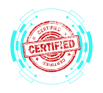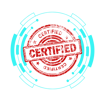2.3 Detecting, Removing, and Preventing Malware
COMPTIA A+ CORE 2 - DOMAIN 2
Cyber Wizard


This article provides an in-depth analysis of malware types, detection techniques, and prevention methods to secure systems, as required for the CompTIA A+ exam.
CompTIA A+ Exam Domain: Domain 2.3 - Given a scenario, detect, remove, and prevent malware using the appropriate tools and methods.
Common Types of Malware
Malware (malicious software) is designed to compromise system security, steal data, or disrupt operations. Identifying different types of malware is essential for implementing effective security measures.
Trojan
Disguised as legitimate software but performs malicious actions in the background.
Often used to create backdoors for unauthorized access or deliver additional malware payloads.
Detection & Removal:
Use antivirus/anti-malware scans.
Remove via safe mode or recovery mode if the Trojan is persistent.
Monitor for unauthorized remote access attempts.
Rootkit
Hides deep within the OS to avoid detection and often grants attackers administrative control.
Can disable security tools, log keystrokes, and steal sensitive data.
Detection & Removal:
Use specialized rootkit removal tools (e.g., GMER, Kaspersky TDSSKiller).
May require OS reinstallation or booting into a clean environment using a rescue disk.
Perform regular kernel integrity checks.
Virus
Infects executable files and spreads when the file is opened.
Can delete, corrupt, or modify system and user files.
Detection & Removal:
Scan with antivirus software (e.g., Windows Defender, Malwarebytes).
Quarantine and delete infected files.
Educate users about avoiding unknown file downloads.
Spyware
Secretly collects user activity and personal data, such as passwords and browsing history.
Often bundled with free software or spread via malicious email attachments.
Detection & Removal:
Run anti-malware scans.
Remove suspicious browser extensions and clear cache.
Monitor for unexpected pop-ups or redirects.
Ransomware
Encrypts files and demands payment for decryption.
Can spread through phishing emails, exploit kits, and malicious links.
Detection & Removal:
Disconnect from the network immediately to prevent spreading.
Attempt to recover files using shadow copies or backups.
Use ransomware decryption tools (if available) from reputable sources like No More Ransom.
Implement air-gapped backups to prevent data loss.
Keylogger
Captures keystrokes to steal login credentials and other sensitive information.
Can be installed via phishing attacks or Trojans.
Detection & Removal:
Use anti-malware tools to scan for keylogging software.
Monitor for unauthorized processes or applications.
Use virtual keyboards or password managers to reduce exposure.
Boot Sector Virus
Infects the boot sector of a hard drive, executing malicious code before the OS loads.
Can prevent the system from booting properly.
Detection & Removal:
Boot into recovery mode.
Use bootable antivirus tools (e.g., Windows Defender Offline, Kaspersky Rescue Disk).
Reformat the drive if necessary and reinstall the OS.
Cryptominers
Uses system resources to mine cryptocurrency without user consent.
Causes high CPU/GPU usage, overheating, and system slowdowns.
Detection & Removal:
Check Task Manager for high resource usage by unknown processes.
Use anti-malware scans to detect malicious scripts.
Block mining domains via browser security extensions and firewall rules.
Tools and Methods for Malware Detection, Removal, and Prevention
Recovery Mode
Used to remove persistent malware that resists normal deletion.
Allows access to command-line tools, system restore, and offline scanning.
Steps:
Boot into Safe Mode with Networking.
Run malware scans and remove infections.
Restore system settings if necessary.
Antivirus Software
Detects and removes viruses and malware in real time.
Examples: Windows Defender, Bitdefender, Norton, McAfee.
Regular updates ensure protection against new threats.
Enables real-time scanning for active threat detection.
Anti-Malware Tools
Detects and removes advanced threats like spyware and ransomware.
Examples: Malwarebytes, Spybot Search & Destroy, SUPERAntiSpyware.
Run full system scans periodically and configure automatic updates.
Software Firewalls
Blocks unauthorized network access and prevents external threats.
Built-in options: Windows Defender Firewall, macOS Firewall.
Third-party options: Norton Firewall, ZoneAlarm.
Configure inbound and outbound traffic rules to prevent malware communication.
Anti-Phishing Training
Educates users on identifying phishing attempts and social engineering tactics.
Best practices:
Avoid clicking on suspicious links.
Verify email senders before opening attachments.
Use email filtering solutions to block phishing emails.
Implement DMARC, SPF, and DKIM for email authentication.
User Education Regarding Common Threats
Encourages security-conscious behavior and reduces human error.
Topics covered:
Strong password policies and multi-factor authentication.
Recognizing fake websites, email scams, and malicious links.
Keeping software updated to patch security vulnerabilities.
Limiting administrative privileges for everyday tasks.
OS Reinstallation
Last resort when malware is deeply embedded and cannot be removed by traditional means.
Process:
Backup critical files (if safe to do so).
Reformat the drive and perform a clean OS installation.
Update the system and install security patches immediately.
Restore files from backup and scan them before reintroducing them.
Final Thoughts
Detecting, removing, and preventing malware requires a combination of security tools, proactive measures, and user education. The CompTIA A+ exam tests knowledge of malware types, antivirus solutions, and system hardening techniques to ensure IT professionals can effectively mitigate security threats and maintain system integrity.