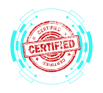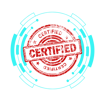2.5 Installing and Configuring Basic Wired/Wireless SOHO Networks
COMPTIA A+ CORE 1 - DOMAIN 2
Cyber Wizard


This article provides a comprehensive guide on installing and configuring wired and wireless small office/home office (SOHO) networks, focusing on IP addressing, network configurations, router setup, security measures, and troubleshooting for the CompTIA A+ exam.
CompTIA A+ Exam Domain: Domain 2.5 - Given a scenario, install and configure basic wired/wireless small office/home office (SOHO) networks.
Understanding IP Addressing in SOHO Networks
IP addressing is fundamental to network communication. Every device connected to a network requires an IP address to send and receive data.
IPv4 Addressing
IPv4 addresses are 32-bit numerical addresses, represented in four octets separated by dots (e.g., 192.168.1.1).
Private vs. Public IPv4 Addresses
Private IP Addresses (used inside local networks, non-routable on the internet):
10.0.0.0 – 10.255.255.255
172.16.0.0 – 172.31.255.255
192.168.0.0 – 192.168.255.255
Public IP Addresses (assigned by ISPs, routable on the internet):
Any IPv4 address outside the private ranges.
Used to uniquely identify devices across the internet.
Static vs. Dynamic IPv4 Addressing
Static IP Addressing
Manually assigned.
Commonly used for servers, printers, and network devices.
Requires setting IP address, subnet mask, default gateway, and DNS servers.
Dynamic IP Addressing
Assigned via DHCP (Dynamic Host Configuration Protocol).
Used for client devices (laptops, smartphones, IoT devices).
Reduces manual configuration and prevents address conflicts.
Automatic Private IP Addressing (APIPA)
Range: 169.254.0.1 – 169.254.255.254.
Used when a DHCP server is unavailable.
Allows local network communication but no internet access.
Useful for troubleshooting network connectivity.
IPv6 Addressing
IPv6 is a 128-bit addressing system designed to replace IPv4 due to address exhaustion.
Uses hexadecimal notation (e.g., 2001:db8::1).
Provides auto-configuration, eliminates NAT (Network Address Translation).
Includes link-local, global, and unique local addresses.
Default Gateway Configuration
A default gateway is the exit point for traffic leaving a local network.
Typically the router’s IP address (e.g., 192.168.1.1).
Required for communication between internal and external networks.
Incorrect gateway settings prevent internet access.
Configuring a SOHO Router
A SOHO router manages wired and wireless connections and typically offers:
WAN (Wide Area Network) connection to the ISP.
LAN (Local Area Network) connections for internal devices.
Wi-Fi capabilities for wireless clients.
Basic Router Setup
Connect the router to the modem (Ethernet cable from modem’s WAN port to router’s WAN port).
Access the router’s web interface (via its IP, e.g., 192.168.1.1).
Set up WAN settings:
Dynamic (DHCP) – ISP assigns an IP automatically.
Static IP – Requires manual ISP-provided IP.
PPPoE – Used by DSL ISPs (requires username/password).
Configure LAN settings:
Assign IP address range (e.g., 192.168.1.0/24).
Enable DHCP server for automatic IP allocation.
Set up Wi-Fi settings:
Choose SSID (Wi-Fi network name).
Enable WPA3 or WPA2 encryption for security.
Configure separate guest networks if needed.
Wired vs. Wireless Configurations in SOHO Networks
Wired Networks
Uses Ethernet cables (Cat5e, Cat6, Cat6a, or Cat7) for stable connections.
Provides faster speeds, lower latency, and better security.
Requires switches to expand the number of connections.
Wireless Networks (Wi-Fi)
Provides mobility and convenience.
Uses 2.4GHz (longer range, more interference) and 5GHz (faster speeds, shorter range).
Requires security settings (WPA3 or WPA2 encryption) to prevent unauthorized access.
Network Security Best Practices for SOHO Networks
Change default router login credentials immediately.
Use strong WPA3 or WPA2 encryption for Wi-Fi security.
Disable WPS (Wi-Fi Protected Setup) to prevent brute-force attacks.
Enable MAC address filtering for additional security.
Keep router firmware updated to patch vulnerabilities.
Configure firewall settings to block unauthorized traffic.
Segment network traffic using VLANs or separate SSIDs (e.g., guest networks).
Enable logging and monitoring for security audits.
Disable remote management unless absolutely necessary.
Troubleshooting SOHO Network Issues
No Internet Connection
Check the modem and router connection.
Restart networking equipment (power cycle the modem/router).
Verify WAN settings in router configuration.
Test with a direct wired connection to the modem.
IP Addressing Issues
Check for APIPA (169.254.x.x) address, indicating a DHCP failure.
Renew the IP lease using ipconfig /release and ipconfig /renew (Windows).
Assign a static IP if the DHCP server fails.
Wi-Fi Connectivity Problems
Check SSID and password settings.
Reduce interference (avoid placing router near microwaves, walls, or large metal objects).
Switch to a different channel (especially for 2.4GHz Wi-Fi).
Enable QoS (Quality of Service) for prioritizing critical traffic.
Slow Network Performance
Upgrade network hardware (router, switch, modem).
Ensure devices are using optimal frequency (5GHz for speed, 2.4GHz for range).
Check for bandwidth-heavy applications (streaming, large downloads).
Implement network monitoring tools for identifying congestion.
Final Thoughts
Installing and configuring SOHO networks requires understanding IP addressing, router setup, wired/wireless networking, and security best practices. The CompTIA A+ exam tests these networking principles, ensuring IT professionals can effectively deploy and manage small office/home office networks. A well-configured SOHO network improves connectivity, security, and efficiency, making it essential for modern home and business environments.