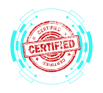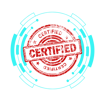3.5 Troubleshooting Common Mobile OS and Application Security Issues
COMPTIA A+ CORE 2 - DOMAIN 3
Cyber Wizard


This article provides best practices for diagnosing and resolving mobile OS and application security issues, including unauthorized access, malware risks, high data usage, and suspicious behavior, as required for the CompTIA A+ exam.
CompTIA A+ Exam Domain: Domain 3.5 - Given a scenario, troubleshoot common mobile OS and application security issues.
Security Concerns and Threat Vectors
Understanding potential mobile security risks is essential for troubleshooting and preventing security breaches.
Android Package (APK) Source
Risk: Downloading APKs from untrusted sources increases malware risk.
Symptoms:
Frequent pop-ups and redirects.
Unauthorized background processes consuming battery and data.
Troubleshooting:
Verify apps from Google Play Store only.
Use Google Play Protect to scan sideloaded apps (Settings > Security > Google Play Protect).
Remove unverified apps (Settings > Apps > Uninstall).
Reset device to factory settings if infection persists.
Developer Mode
Risk: Developer mode allows advanced debugging features that can be exploited.
Symptoms:
Increased security warnings.
Accidental enabling of USB debugging, allowing unauthorized access.
Troubleshooting:
Disable Developer Mode (Settings > Developer Options > Off).
Restrict access to USB debugging (Settings > Developer Options > USB Debugging > Off).
Root Access/Jailbreak
Risk: Rooted/jailbroken devices bypass security restrictions, making them vulnerable to malware.
Symptoms:
Banking and security apps refusing to launch.
Frequent crashes or instability.
Unauthorized system modifications.
Troubleshooting:
Check root status (Root Checker app on Android, Jailbreak detection in iOS security apps).
Restore the device using factory reset or stock firmware.
Reinstall the official OS using Samsung Odin (Android) or iTunes Recovery Mode (iOS).
Bootleg/Malicious Applications
Risk: Unauthorized or modified apps may contain spyware, keyloggers, or adware.
Symptoms:
Unexpected app behavior.
High background CPU usage.
Suspicious permissions requested by apps.
Troubleshooting:
Review installed apps (Settings > Apps or Settings > General > iPhone Storage).
Remove suspicious apps and clear cache/data.
Enable Google Play Protect or App Store security checks.
Application Spoofing
Risk: Fake apps mimic legitimate software to steal user credentials.
Symptoms:
Look-alike UI for login pages.
Security warnings about app legitimacy.
Troubleshooting:
Cross-check installed apps with official developer names.
Validate app permissions (Settings > Apps > Permissions).
Delete unverified applications immediately.
Common Symptoms and Security Threats
High Network Traffic
Cause: Malware or rogue apps transmitting data in the background.
Troubleshooting:
Check network usage (Settings > Data Usage or Settings > Cellular).
Identify and uninstall apps with excessive data consumption.
Use firewall apps (e.g., NetGuard) to restrict background data usage.
Sluggish Response Time
Cause: Resource-intensive malware or spyware running in the background.
Troubleshooting:
Open Task Manager or Running Apps (Developer Options > Running Services).
Clear cached data (Settings > Storage > Cached Data).
Scan for malware with Malwarebytes Mobile or Bitdefender Mobile Security.
Data-Usage Limit Notification
Cause: Unwanted background apps consuming data.
Troubleshooting:
Check Data Usage Stats (Settings > Network & Internet > Data Usage).
Enable data saver mode to restrict background data.
Use a VPN to monitor outbound traffic for potential malware communication.
Limited or No Internet Connectivity
Cause: Modified DNS settings, VPN interference, or malware redirecting traffic.
Troubleshooting:
Check Wi-Fi or mobile data settings.
Disable any unauthorized VPN/proxy settings (Settings > Network > VPN).
Flush DNS cache (Settings > General > Reset > Reset Network Settings).
High Number of Ads
Cause: Adware infection injecting pop-ups and ads into apps.
Troubleshooting:
Uninstall recently installed apps that may be injecting ads.
Run AdBlock browser extensions or DNS-level ad blocking (NextDNS, Pi-hole).
Use Safe Mode to prevent rogue apps from running.
Fake Security Warnings
Cause: Malicious software tricking users into downloading more malware.
Troubleshooting:
Avoid clicking on pop-ups claiming “Your device is infected.”
Force close the browser (Settings > Apps > Browser > Force Stop).
Clear browser cache (Settings > Apps > Browser > Clear Cache).
Unexpected Application Behavior
Cause: Apps modified by malware or rogue services interfering with system files.
Troubleshooting:
Check app permissions (Settings > Apps > Permissions).
Uninstall and reinstall suspicious applications.
Run a full security scan using Windows Defender for Android or iOS security apps.
Leaked Personal Files/Data
Cause: Malware or a data breach.
Troubleshooting:
Check for unauthorized account logins (Google, Apple ID, banking apps).
Reset all passwords and enable two-factor authentication (2FA).
Scan for spyware using Malwarebytes Mobile Security.
Perform a factory reset if the breach is severe.
Preventive Measures for Mobile Security
Use Trusted Sources for App Downloads
Only install apps from Google Play Store or Apple App Store.
Avoid sideloading APKs from unknown websites.
Enable Multi-Factor Authentication (MFA)
Adds an extra layer of security beyond passwords.
Available in major services like Google, Apple, and Microsoft accounts.
Regularly Update OS and Applications
Install software patches to fix vulnerabilities.
Enable auto-updates for essential security patches.
Enable Remote Lock and Wipe Features
Find My iPhone (Apple) and Find My Device (Android) allow remote device management.
Enable factory reset protection (FRP) to prevent unauthorized access after theft.
Educate Users on Social Engineering Risks
Warn against phishing attacks and fake security alerts.
Encourage users to verify app permissions before granting access.
Use a password manager to protect against credential theft.
Final Thoughts
Troubleshooting mobile OS and application security issues requires identifying suspicious activity, removing threats, and implementing strong security measures. The CompTIA A+ exam evaluates an IT professional’s ability to mitigate security risks, maintain mobile device integrity, and educate users on secure practices.