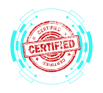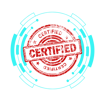3.6 Deploying and Configuring Multifunction Devices and Printers
COMPTIA A+ CORE 1 - DOMAIN 3
Cyber Wizard


This article provides a step-by-step guide on setting up, configuring, and securing multifunction printers (MFPs) for various environments, as required for the CompTIA A+ exam.
CompTIA A+ Exam Domain: Domain 3.6 - Given a scenario, deploy and configure multifunction devices/printers and settings.
Properly Unboxing and Setting Up a Printer
Setting up a multifunction device or printer requires careful handling and proper placement for efficiency and accessibility.
Setup Location Considerations
Ventilation – Ensure adequate airflow to prevent overheating and maintain longevity.
Accessibility – Place the device within easy reach of users, considering accessibility for paper refills and maintenance.
Network Connectivity – Position near Ethernet ports for wired setups or within strong Wi-Fi coverage for wireless use.
Power Supply – Connect to a stable power source, avoiding extension cords to prevent voltage fluctuations and potential damage.
Environmental Factors – Avoid areas with excessive dust, humidity, or direct sunlight, as these can negatively impact device performance and longevity.
Installing the Appropriate Printer Drivers
Printers require drivers that match the operating system to ensure compatibility and full functionality.
Choosing the Right Driver
Printer Control Language (PCL) – The standard for Windows printing, offering efficient and fast performance.
PostScript (PS) – Ideal for professional publishing, graphic design, and macOS/Linux compatibility, ensuring high-quality output for complex documents.
Driver Installation Steps
Download the correct driver from the manufacturer’s website to ensure up-to-date software.
Install using the OS’s built-in printer setup tool or manually via the downloaded driver package.
Configure default settings such as paper size, duplex printing, tray selection, and print quality to match organizational needs.
Test printing functionality to verify successful installation.
Device Connectivity Options
Printers support various connection types based on user needs and network configuration.
USB – Direct connection to a single computer, commonly used for personal or small-office printing.
Ethernet – Wired network connection, allowing multiple users to access the printer via a local area network (LAN).
Wireless (Wi-Fi/Bluetooth) – Enables printing from multiple devices without physical cables, often used in shared office spaces and home networks.
Configuring Wireless Printing
Access printer network settings from the control panel.
Select the Wi-Fi network and enter the appropriate password.
Install the driver on each device that will use the printer.
Enable Wi-Fi Direct or AirPrint for seamless printing from mobile devices if needed.
Public and Shared Printing Options
Multifunction devices can be shared among multiple users via network settings.
Printer Sharing – Allows a single printer to be accessed by multiple users via a connected host computer.
Print Server – A dedicated hardware or software solution that manages and processes multiple print jobs, improving efficiency and reducing network congestion.
Setting Up a Shared Printer
Install the printer on a host computer or dedicated print server.
Enable Printer Sharing in the operating system settings.
Configure user permissions to manage access levels.
Install necessary drivers on client devices for seamless integration.
Test print jobs from multiple users to confirm functionality.
Printer Configuration Settings
Printers offer various customization options to optimize output quality, paper handling, and efficiency.
Duplex Printing – Enables automatic double-sided printing to save paper.
Orientation – Adjusts between portrait and landscape layouts.
Tray Settings – Assigns different paper types, sizes, and sources to specific trays.
Print Quality – Adjusts resolution for draft, standard, or high-quality prints based on user requirements.
Eco Mode – Reduces ink and toner usage while maintaining readability, ideal for internal documents.
Printer Security Considerations
Securing multifunction printers is crucial to prevent unauthorized access, data breaches, and unauthorized document retrieval.
User Authentication – Requires login credentials, PIN codes, or biometric authentication for printing.
Badging – Uses RFID or smart cards for secure printing access, commonly used in corporate and educational environments.
Audit Logs – Tracks print activity for compliance, troubleshooting, and security monitoring.
Secured Prints – Holds print jobs in a queue until the user manually releases them at the device, preventing unauthorized viewing of sensitive documents.
Enabling Secure Print
Access the printer’s security settings.
Enable Secure Print mode and assign authentication methods (PIN, badge scanning, or user login).
Configure time limits before auto-deleting queued jobs to enhance security.
Network Scan Services
Multifunction printers can scan and send documents through various services, enhancing workflow and reducing paper usage.
Email – Sends scanned documents directly to email recipients.
SMB (Server Message Block) – Saves scanned documents to shared network folders for team access.
Cloud Services – Integrates with platforms like Google Drive, OneDrive, Dropbox, and SharePoint for easy document sharing and backup.
Configuring Scan to Email
Enter SMTP server details in printer settings, including the outgoing email server address and port.
Configure authentication credentials to enable secure email transmission.
Test with a sample scan to ensure proper delivery and troubleshoot any issues.
Automatic Document Feeder (ADF) vs. Flatbed
Printers often include different scanning methods tailored to specific document types and workflows.
ADF (Automatic Document Feeder) – Scans multiple pages in succession, ideal for bulk document processing and office environments.
Flatbed Scanner – Scans single pages, books, and fragile documents with higher precision, commonly used in professional and archival applications.
Final Thoughts
Proper deployment and configuration of multifunction printers ensure efficient workflow, security, and usability. The CompTIA A+ exam covers various printer connection methods, settings, and security features, ensuring IT professionals can manage and troubleshoot printing solutions effectively. Understanding these concepts enables IT technicians to optimize printing environments, reduce costs, and enhance security for businesses and users alike.